IMPORTANT: From January 1, 2021, the 3D-Secure authorization solution via SMS code for online payments with Vista Bank cards will be changed. In order to continue to make payments to merchants, under strict security, you may opt between: (1) install and activate the new Vista 3D Secure mobile application, completely free of charge and available on AppStore and GooglePlay – our recommendation OR (2) the solution with static password and unique code via SMS – which will be available in January.
Vista Bank provides you, free of charge, with the Vista 3D Secure authentication solution, a mobile application that allows you to conduct e-commerce transactions in strict security and with a simplified authentication process, with the help of biometric identification (digital fingerprint / facial recognition) or of other means that secure your mobile phone.
Since Vista Bank had already a 3D-Secure solution with dynamic correlation via SMS previously implemented, authentication through the Vista 3D Secure application will seem largely familiar to you. In short, the Vista 3D Secure mobile app will replace previous 3D Secure SMS authentication for customers who install their Vista 3D Secure app on an Android or iOS smartphone / tablet.
Please read carefully the Usage Terms and Conditions for 3D-Secure Service
Next, we will describe the steps for installing, registering, and using Vista 3D Secure.
A. Registration into the Vista 3D Secure mobile application
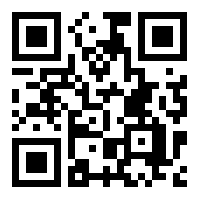
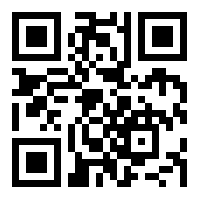
- Download free of charge the Vista 3D Secure mobile app from the App Store (iOS) or Google Play Store (Android) on a smartphone or tablet.
- Enter in the mobile application the valid mobile phone number registered with the Bank and the last 6 digits of the Vista Bank card number you want to enroll in the application. Important: Before registering, make sure that you have updated your personal data with Vista Bank, including the mobile phone number registered with the Bank.
- Allow notifications from the app: during an e-commerce transaction, you will receive a “Push” notification via Vista 3D Secure to inform you of the need to confirm the payment.
- You will receive on your mobile phone a unique, automatically generated SMS code. Enter this SMS code in the mobile application in the "SMS code" field.
- Registration is complete! The above steps are performed only once, when registering into the application.
Note: If you have more than one card at Vista Bank, all of your other cards will be automatically enrolled in the application upon completion of registration according to the steps above.
The application allows you to authorize online payments made with the enrolled card (s), as well as view the History of recent transactions and their status (accepted, canceled, pending, expired).
B. Using Vista 3D Secure at card online payment
- Access the site from where you want to buy goods or services, put the products in the cart and choose online payment by card. Make sure the "Visa Secure" or "Verified by Visa" logo appears on the merchant's website.
- In the payment page enter the data requested by the merchant: card number, name from the card, CVV2 code, expiration date.
- You will receive a "Push" notification through the application. Important: The transaction cannot be performed without a valid mobile phone number registered with the Bank. Make sure your personal data is up to date with Vista Bank, including your mobile phone number. Also, you need to be connected to the Internet from your smartphone / tablet when using the application.
- Tap the received notification and you will be redirected to the Vista 3D Secure mobile application.
- Thanks to the dynamic correlation protocol (security measure by which you are informed on a second communications channel about the payment details), the details of your transaction will be displayed on the screen: the name of the merchant (payment beneficiary) and the payment amount. At the same time, you will have the options to "Cancel" and "Confirm" the transaction. Note: For security reasons, the card number will appear on the Vista 3D Securescreen only with the last four digits.
-
Check carefully the amount and name of the merchant:
- If you choose “Confirm”, you will be asked to authorize the transaction by authentication using digital fingerprint / facial recognition or, if the device does not have biometric authentication feature, by entering the security code of the mobile phone. After authentication, you will be redirected to another screen of the mobile application, which confirms your acceptance of the transaction. The completion of the transaction must be confirmed by the merchant's website - check the Merchant Authentication Page.
- If the transaction data is incorrect, press “Cancel” and the transaction is canceled automatically.
C. Other features offered by Vista 3D Secure
- View the pending transactions – maximum 5 minutes after the transaction was initiated.
- View the credit and debit cards held at Vista Bank
- Language Configuration - Romanian, French, English
- Bank’s Contact Details
- Vista 3D Secure application settings




